Exploring RAMMap: A Comprehensive Tool for System Memory Analysis
- Update Time : Monday, January 6, 2025
- 258 Time View

When it comes to managing and optimizing system memory, knowing where your resources are being used is crucial. Whether you’re troubleshooting performance issues, performing system diagnostics, or simply trying to get a deeper understanding of how your computer handles memory, tools like RAMMap can be invaluable. This article takes a detailed look at RAMMap, explaining its functionality, features, and how it can help users make informed decisions about memory usage on a Windows machine.
What is RAMMap?
RAMMap is a powerful memory analysis tool developed by Sysinternals, a suite of system utilities designed to provide detailed insights into the internal workings of the Windows operating system. Created by Mark Russinovich, Sysinternals is widely recognized for its advanced diagnostic utilities that help users monitor, troubleshoot, and optimize system performance.
RAMMap, specifically, provides a deep dive into how the Windows operating system uses system RAM. It offers real-time, comprehensive data regarding memory utilization, helping users visualize where memory is being allocated and identifying potential areas of inefficiency or waste.
Unlike the default Windows Task Manager, which provides only basic information about memory usage, RAMMap provides far more detailed statistics, offering views into specific memory types, allocations, and more granular memory management data. This makes it an essential tool for system administrators, power users, and IT professionals looking to optimize system performance or troubleshoot memory-related issues.
Download RAMMap
Key Features of RAMMap
RAMMap is packed with features that give users a detailed understanding of how their system is using memory. Some of its key features include:
1. Comprehensive Memory Views
RAMMap breaks down memory usage into several different categories, including:
- Physical Pages: The actual RAM pages in use.
- Paged Pool and Non-paged Pool: Memory areas used by kernel-mode drivers and the system cache.
- Kernel Memory: The memory utilized by the core components of the Windows kernel.
- System Cache: Memory allocated for file system caching and other system-level activities.
- Committed: The amount of memory reserved for use by processes, even if it’s not actively used.
- Mapped File: Memory allocated to files mapped into virtual address space.
2. Process-Based Memory Breakdown
RAMMap also allows users to see memory usage broken down by individual processes. This helps identify which applications are consuming the most memory, enabling you to pinpoint memory hogs and decide whether they need to be optimized or terminated.
3. Detailed Insights into Memory Composition
RAMMap categorizes memory into multiple types to give you insights into how resources are being consumed. This includes:
- Standby List: Memory that has been cached for quicker access but is not actively in use.
- Modified Pages: Memory that has been altered but hasn’t been written to disk yet.
- Free Memory: RAM that is not being used at all.
- Zeroed Pages: Pages of memory that have been zeroed out, ready for use by applications.
4. Real-Time and Historical Data
RAMMap displays both real-time memory usage and can be used to track memory over time. The ability to track historical data helps identify patterns of memory consumption that could indicate issues such as memory leaks or improper memory management by certain applications.
5. Memory Usage Reporting
RAMMap can also generate reports that summarize memory usage, offering a quick glance at what’s consuming your system’s resources. These reports can be saved for further analysis or shared with others for collaborative troubleshooting.
6. Efficiency and Ease of Use
The tool is lightweight and does not require installation, making it easy to run from a USB drive or other portable media. It also provides an intuitive user interface with easy-to-understand charts, tables, and color-coded sections, allowing even those with minimal technical knowledge to navigate through it.
Download RAMMap
How to Use RAMMap
While RAMMap is a powerful tool, its utility is best realized when users understand how to interpret the data it provides. Here’s a basic guide to getting started with RAMMap:
Step 1: Download RAMMap
To download RAMMap Click Here . It is available as a standalone executable file that does not require installation, making it easy to run directly after download.
Step 2: Open RAMMap and Review the Main Interface
Upon launching the tool, you’ll be greeted with an interface that consists of multiple tabs. These tabs include:
- Physical Pages: A detailed breakdown of physical memory usage.
- Processes: Memory usage categorized by processes.
- Use Counts: Displays how many times different memory pages are being used.
- File Summary: A summary of memory being used by mapped files.
Step 3: Analyze Memory Allocation
Go through the different tabs to get a clear understanding of how memory is being allocated in your system. For example:
- If you notice high memory usage in the Standby List, it could indicate that cached files are consuming resources that could otherwise be freed.
- If there are many Modified Pages, this may point to significant changes in the system that haven’t yet been written to disk, possibly impacting overall performance.
Step 4: Troubleshoot Issues
If you’re experiencing system slowdowns or high memory usage, you can identify specific processes or memory areas that may be problematic. For example, if a particular application is consuming too much memory, you can decide whether to close it, optimize its settings, or look for updates that address memory-related issues.
Advanced Tips for Power Users
For users looking to dive even deeper into memory analysis, RAMMap offers several advanced features:
- Monitoring Specific Processes: If you suspect that a particular application or service is causing memory issues, you can monitor its memory usage in real time and look for leaks or inefficient memory management.
- Tracking Memory Leak Patterns: By running RAMMap over extended periods, you can track memory leaks by watching for processes that gradually consume more memory over time without releasing it.
- Memory Optimization: If certain memory areas (such as the standby list) are consuming excessive amounts of RAM, you can try manually clearing these memory regions or optimizing your system’s memory settings to free up resources.
Why Use RAMMap?
While most users may never need to go beyond the basic memory monitoring provided by Task Manager or built-in Windows utilities, power users and IT professionals will find RAMMap an indispensable tool for more detailed system diagnostics. Some of the reasons why you might want to use RAMMap include:
- In-Depth Memory Analysis: For more granular insights into memory usage than what’s provided by Task Manager.
- Optimizing Performance: Identifying areas where memory is being wasted can help optimize system performance.
- Troubleshooting Memory Leaks: RAMMap helps detect and isolate memory leaks, a common issue in many long-running processes or applications.
- Learning About Memory Management: For those interested in learning more about how Windows handles memory allocation, RAMMap provides a comprehensive look into the system’s inner workings.
Conclusion
RAMMap is an essential tool for users who need to go beyond the basics of memory monitoring and get a detailed look into how Windows allocates and utilizes system RAM. Whether you’re an IT professional troubleshooting memory issues or a power user optimizing your system’s performance, RAMMap offers valuable insights that can help you manage memory more effectively. Its user-friendly interface, powerful features, and the wealth of data it provides make it one of the best tools in the Sysinternals suite for memory diagnostics and optimization.
In a world where performance is key, having a tool like RAMMap at your disposal can make a significant difference in maintaining and improving the efficiency of your Windows machine.








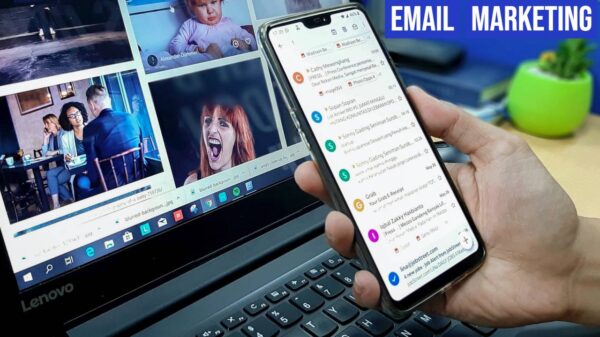



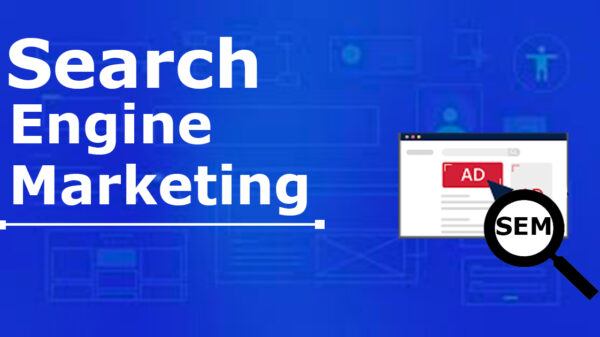

Leave a Reply